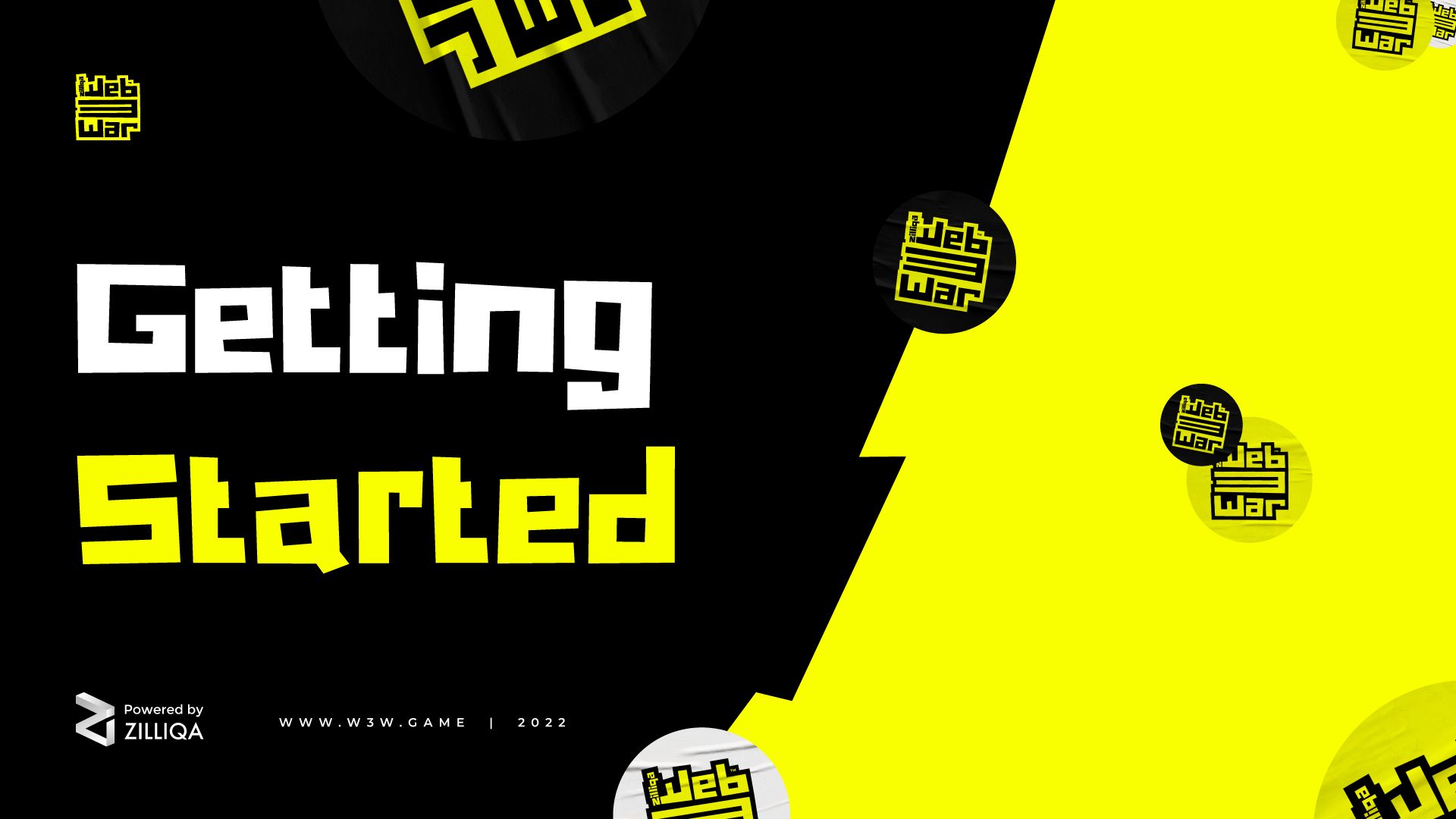
Welcome to WEB3WAR!
Built on Zilliqa, WEB3WAR is a multiplayer first-person shooter that is the first of its kind and offers an adrenaline rush unrivalled by any of its peers.
But how does a game on the blockchain work? How can you get started? What is it even about?
From installation to jumping into your first match, this simple guide will help you to get WEB3WAR up and running in no time.
What is WEB3WAR?
WEB3WAR is a full crossplay and cross-progression enabled shooter for PC / Mac / Linux and mobile, with the inventory assets secured by the Zilliqa blockchain.
Players are rewarded for high-skill gameplay based on a skill-to-earn system. Your in-game achievements will earn you in-game currency, FPS tokens, which can be used to purchase cosmetic skins for weapons, characters, and more. They can also be staked for rewards or sold for cash.
Installing the Gaming Hub and downloading WEB3WAR
The WEB3WAR public beta is currently only available for Microsoft Windows, but more platforms will be supported as the game is developed.
To install the game, first head over to w3w.game and click on Play Beta Now in the main page to download the Gaming Hub launcher.
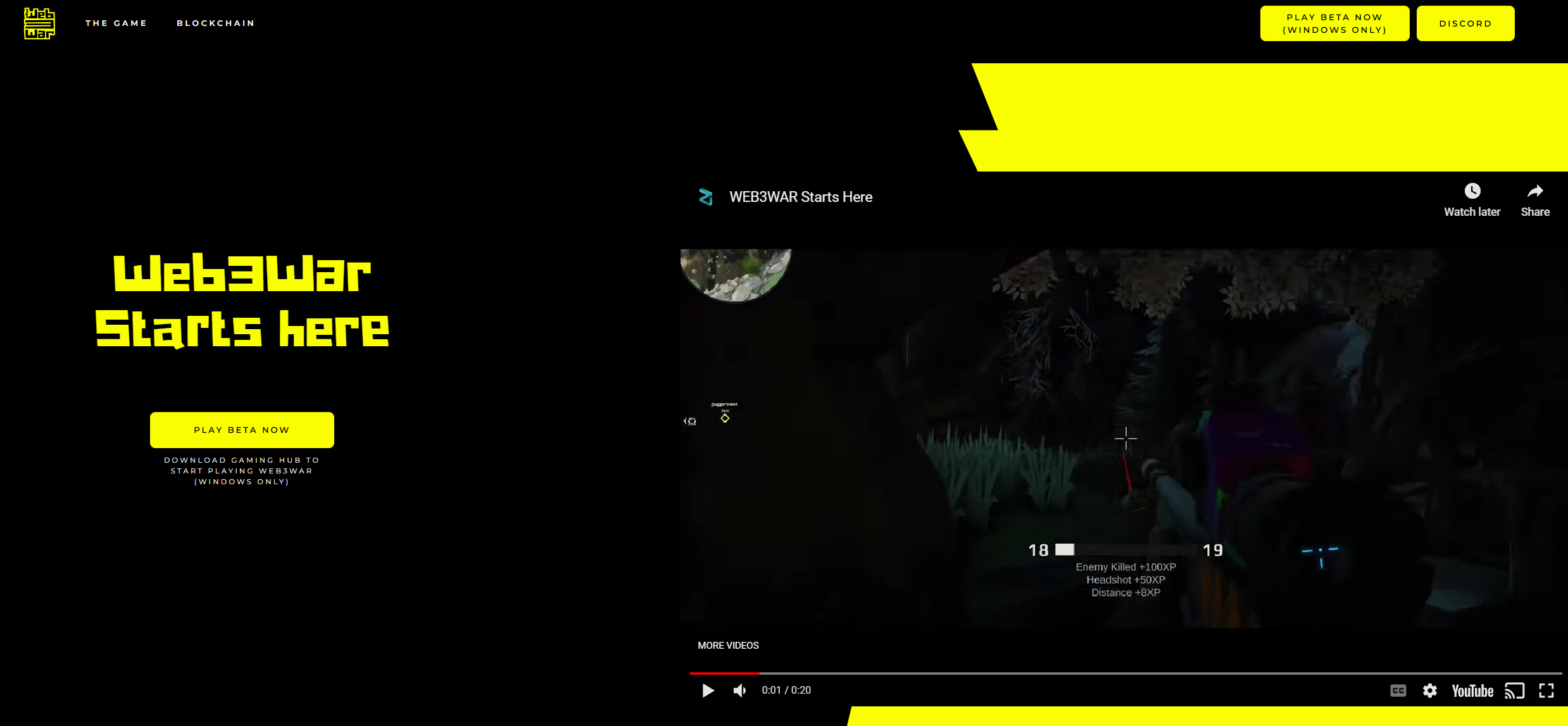
Once the Gaming Hub launcher file has been downloaded, simply run the application and be patient while the software is installed.
As the game is still under development, Microsoft Windows may present you with a warning that the application is unrecognised – this is common for software that is being actively developed.
If this occurs, select the Run anyway option to install the Gaming Hub Launcher.
Registering an account and launching WEB3WAR
After opening the launcher, you will be able to register for your account at this screen. You will see Registration Successful on the right side of the screen once you have signed up.

After logging in, you will be presented with the launcher interface, which lists supported Web3 games. Select WEB3WAR here and click on Install to install the game on your PC.
This button will change to Play once the game has been downloaded. Click the Play button to fire up WEB3WAR and start playing!
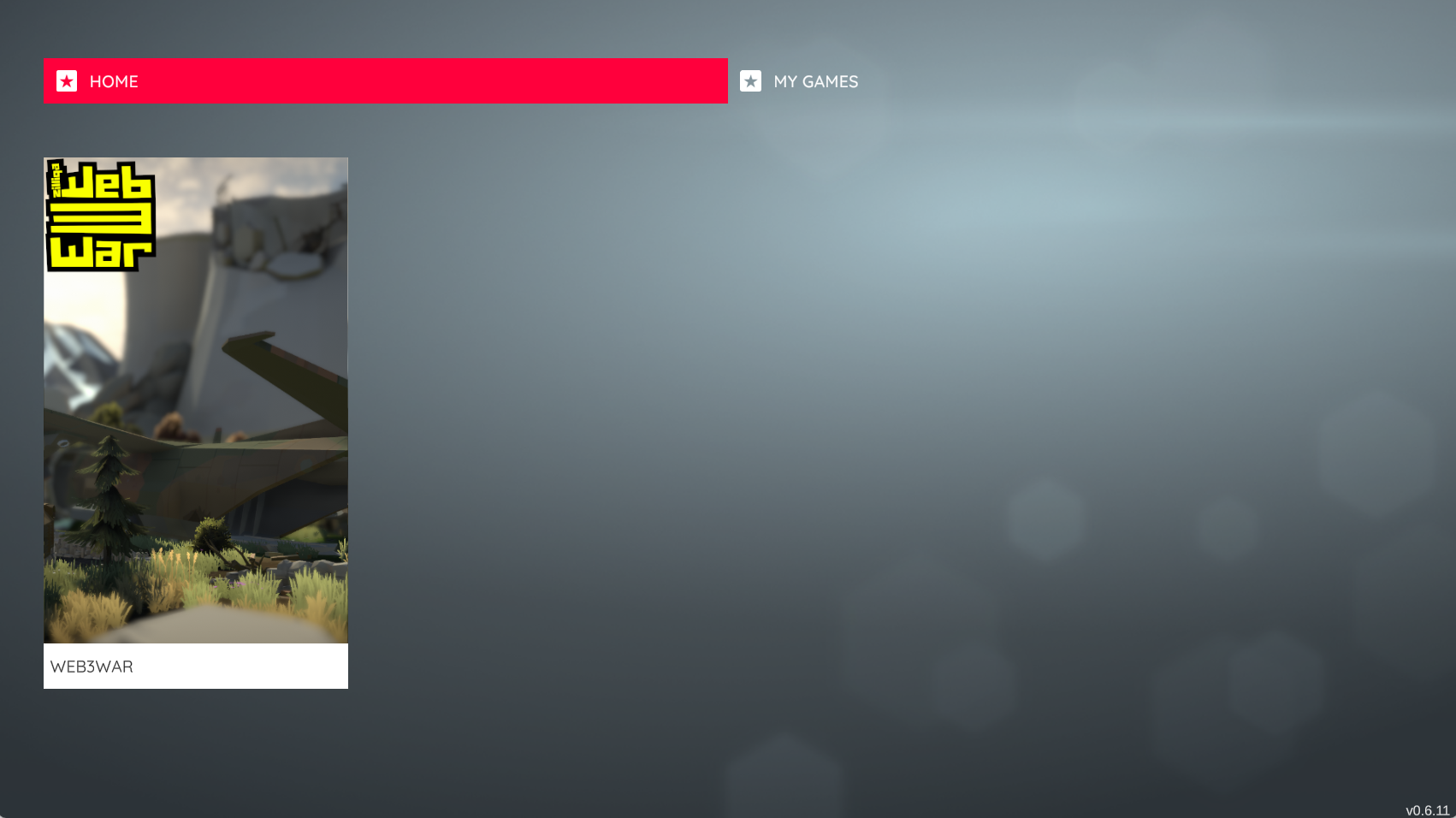
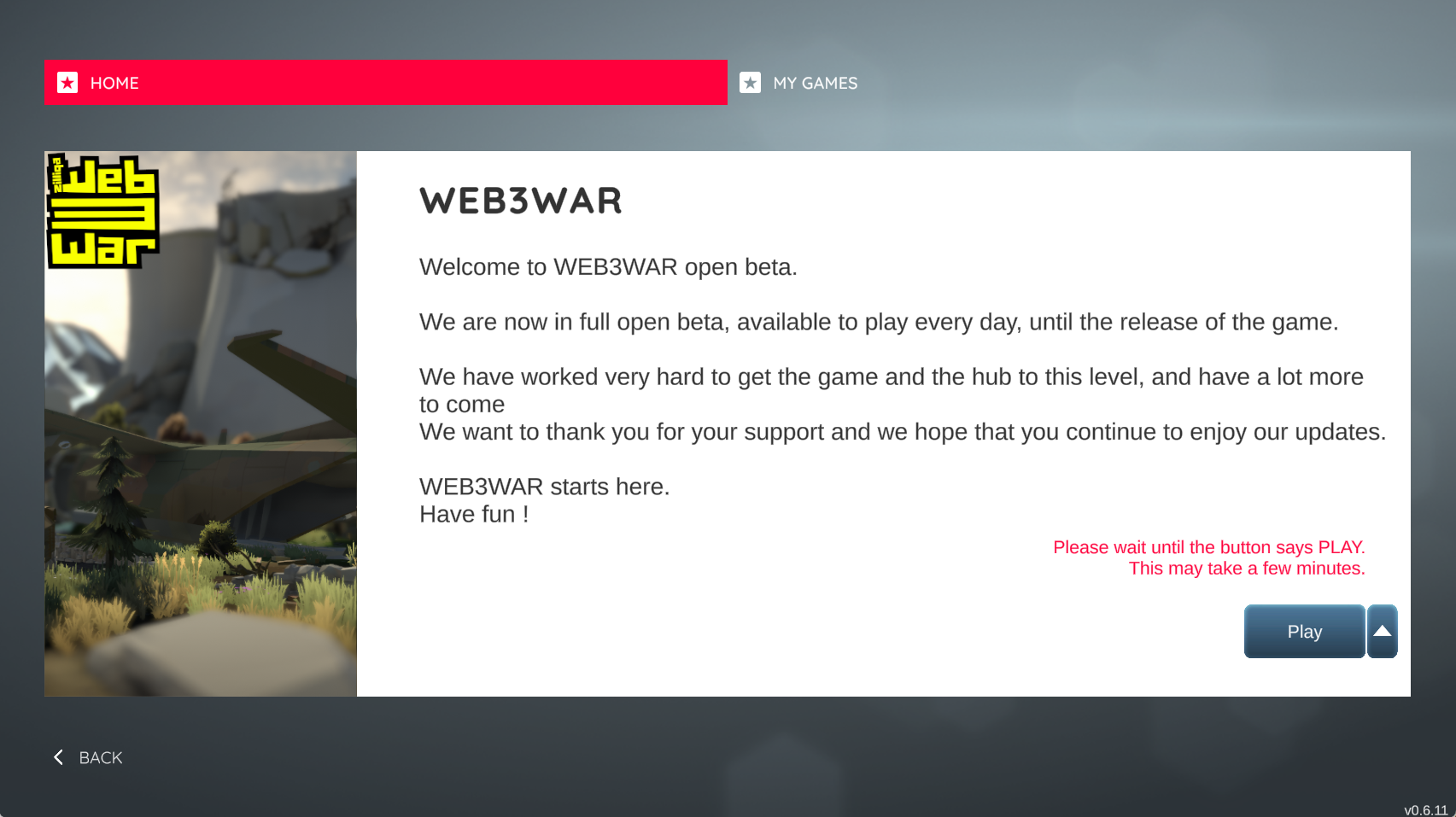
Settings and customisation
WEB3WAR will now open and prompt you to select an in-game nickname. Once you’ve done that, you’ll see the main menu.
[Note: The game is currently in open-beta so some sections are currently unavailable.]
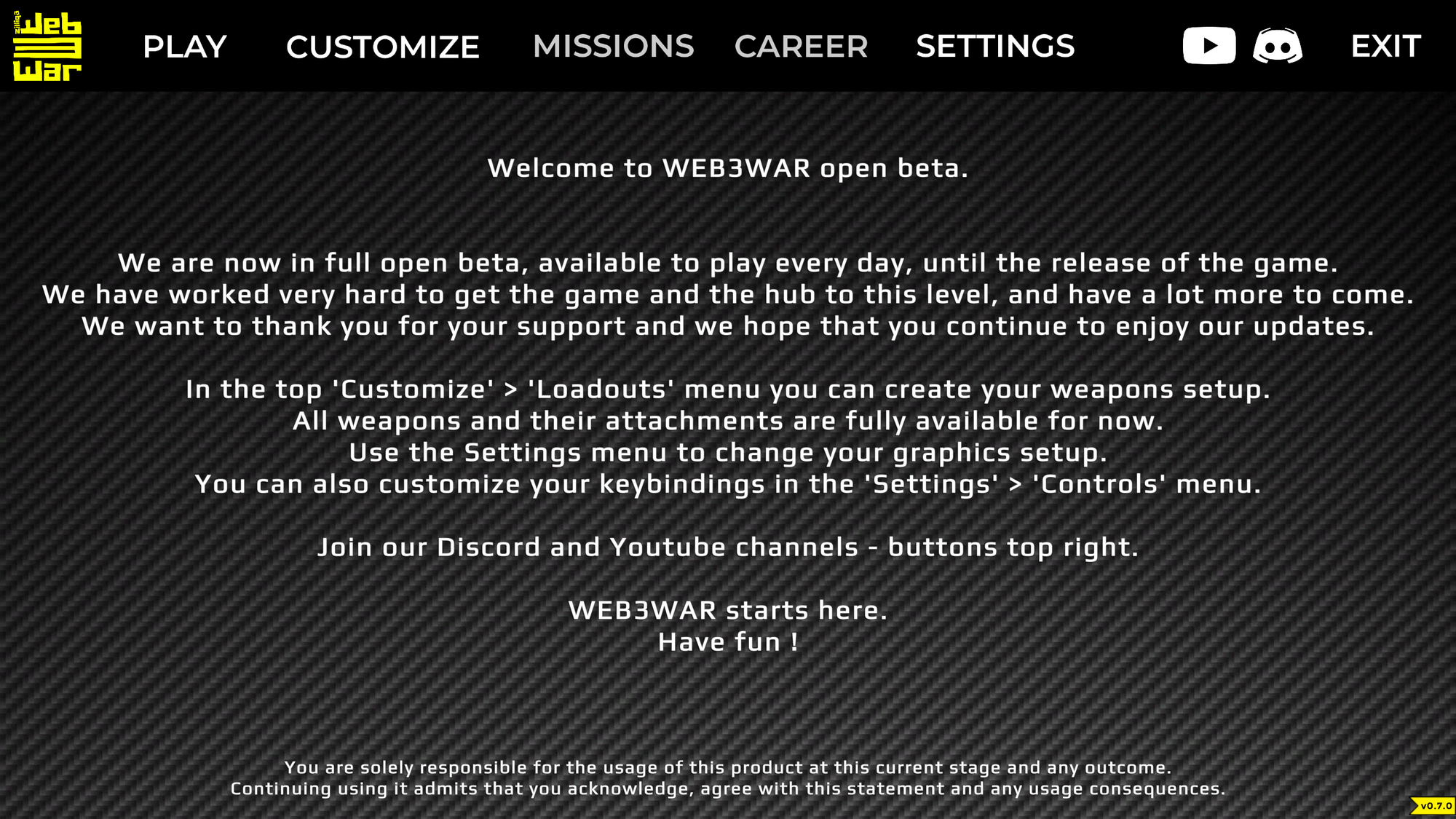
Click on Customize and Loadout to customise the four default loadouts with different weapons that complement your play style.
You can also tweak your weapon attachments and skins from the customisation menu, allowing you to create your perfect loadout for every situation.

Navigate to the Settings menu and select Controls to familiarise yourself with the movement controls, or change them to suit your preferences. You can change settings such as screen resolution and texture quality in Graphics.
Hit Apply to save your changes.
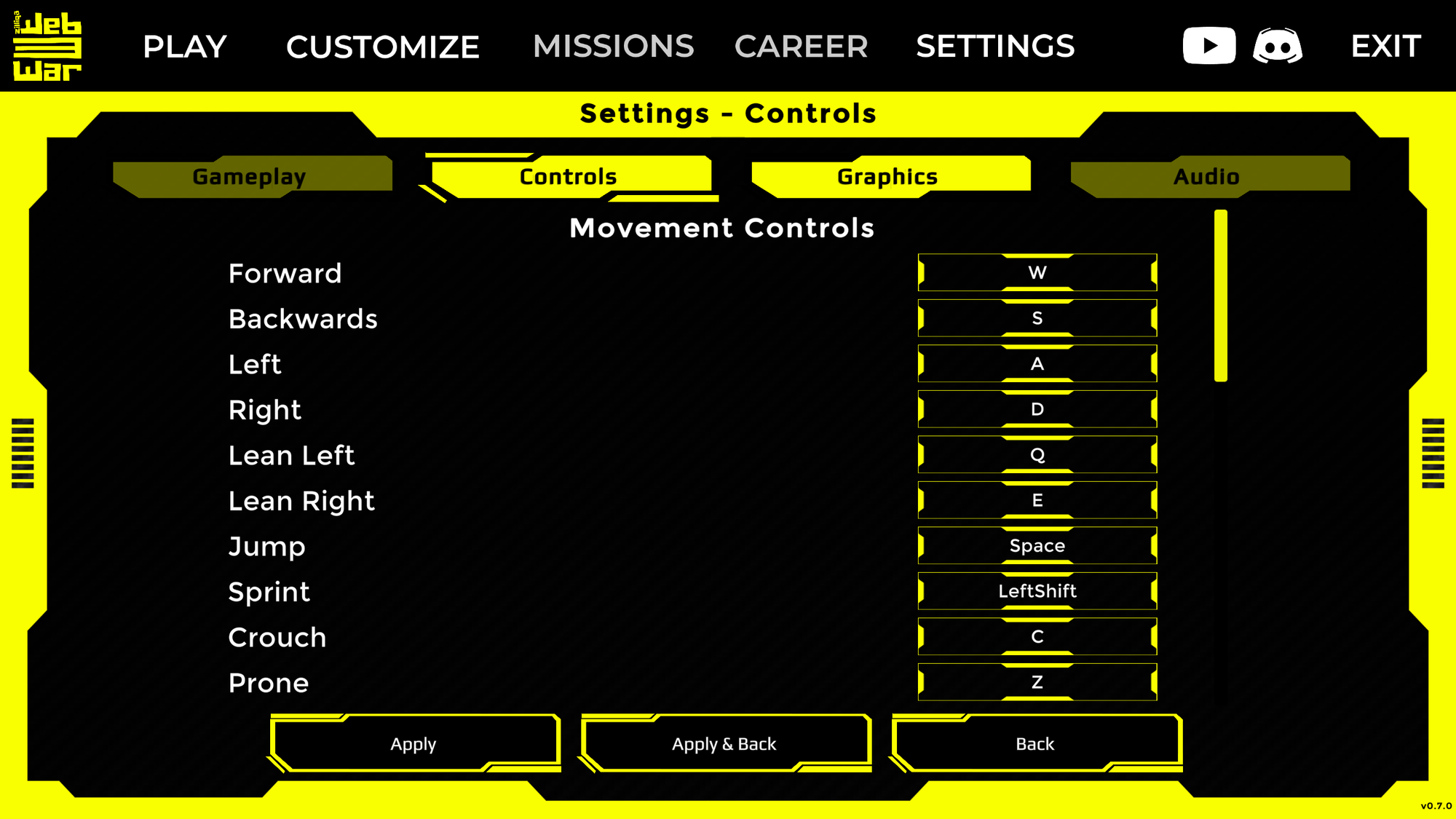
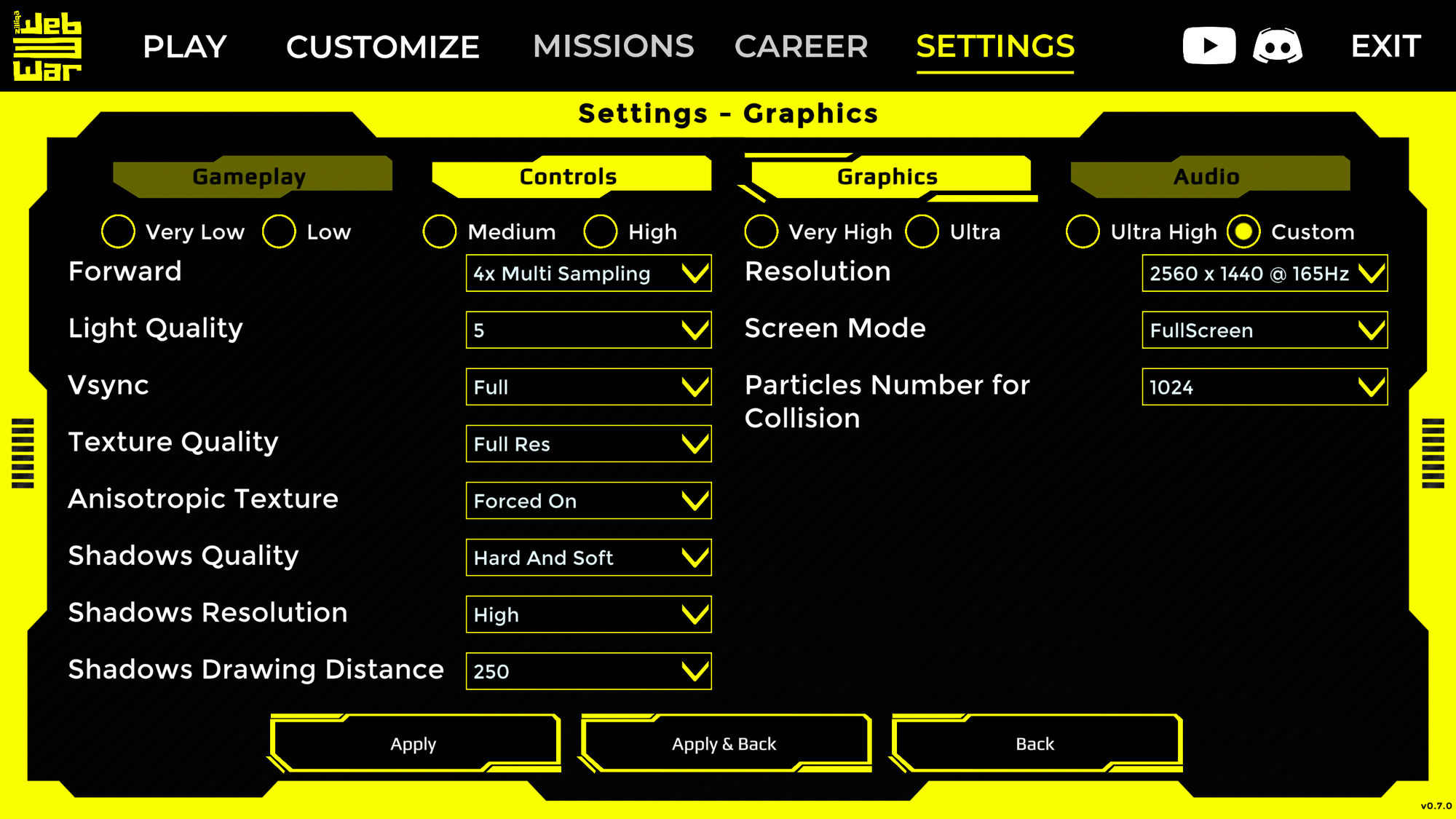
Match setup and launching the game
You’re now ready to head into battle! Click Play and select your server location. You can change this later on through the Change Server option at the top-right of the screen.
Select an open match and click Join Match to join a public game and dive right into the action, or create your own match.
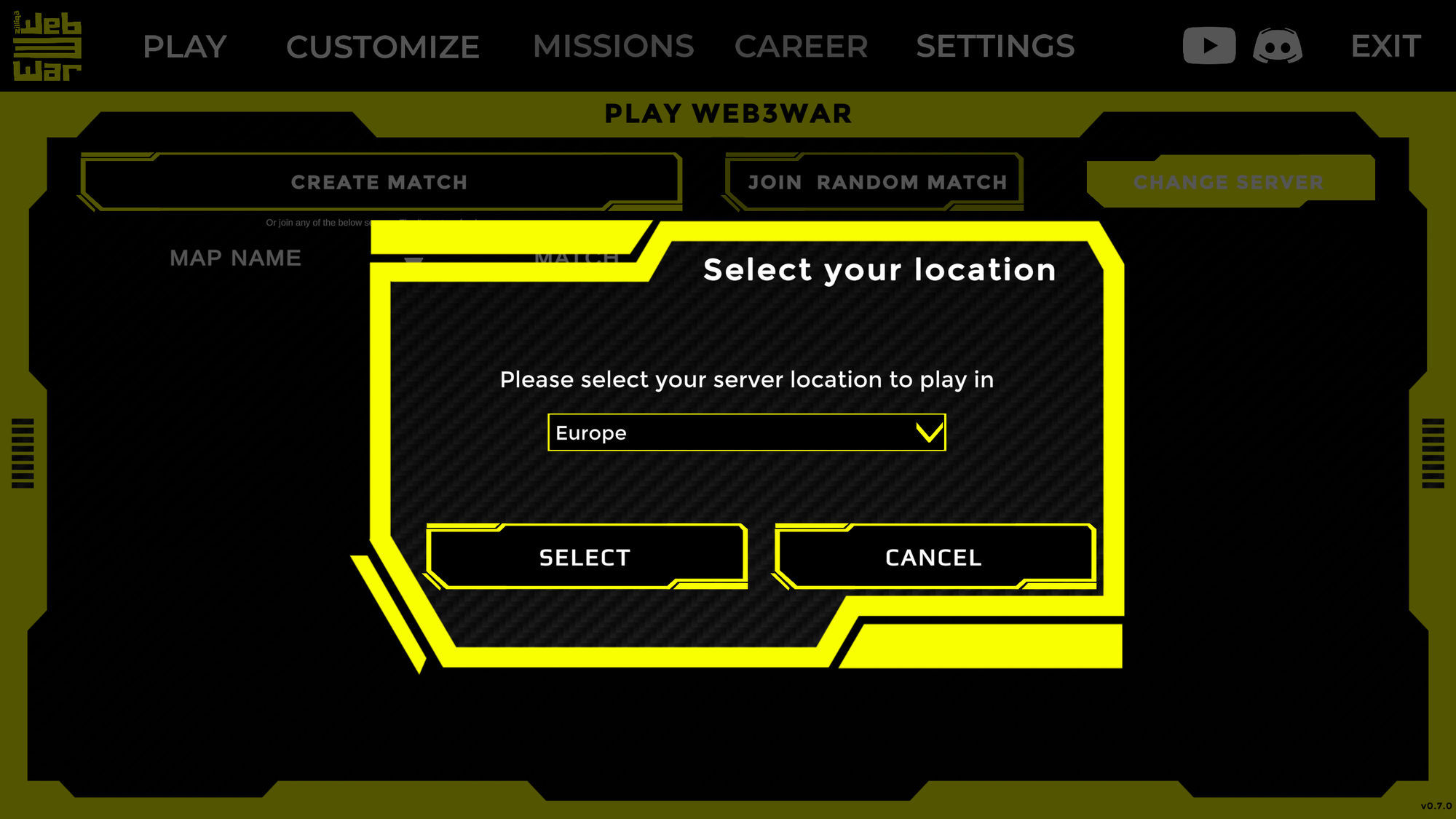
To create a match, select Create Match and choose the game mode you want to play. In Team, you join a group of players to battle against another group. Everyone is a target in Free For All.
Next, click Create at the bottom right.
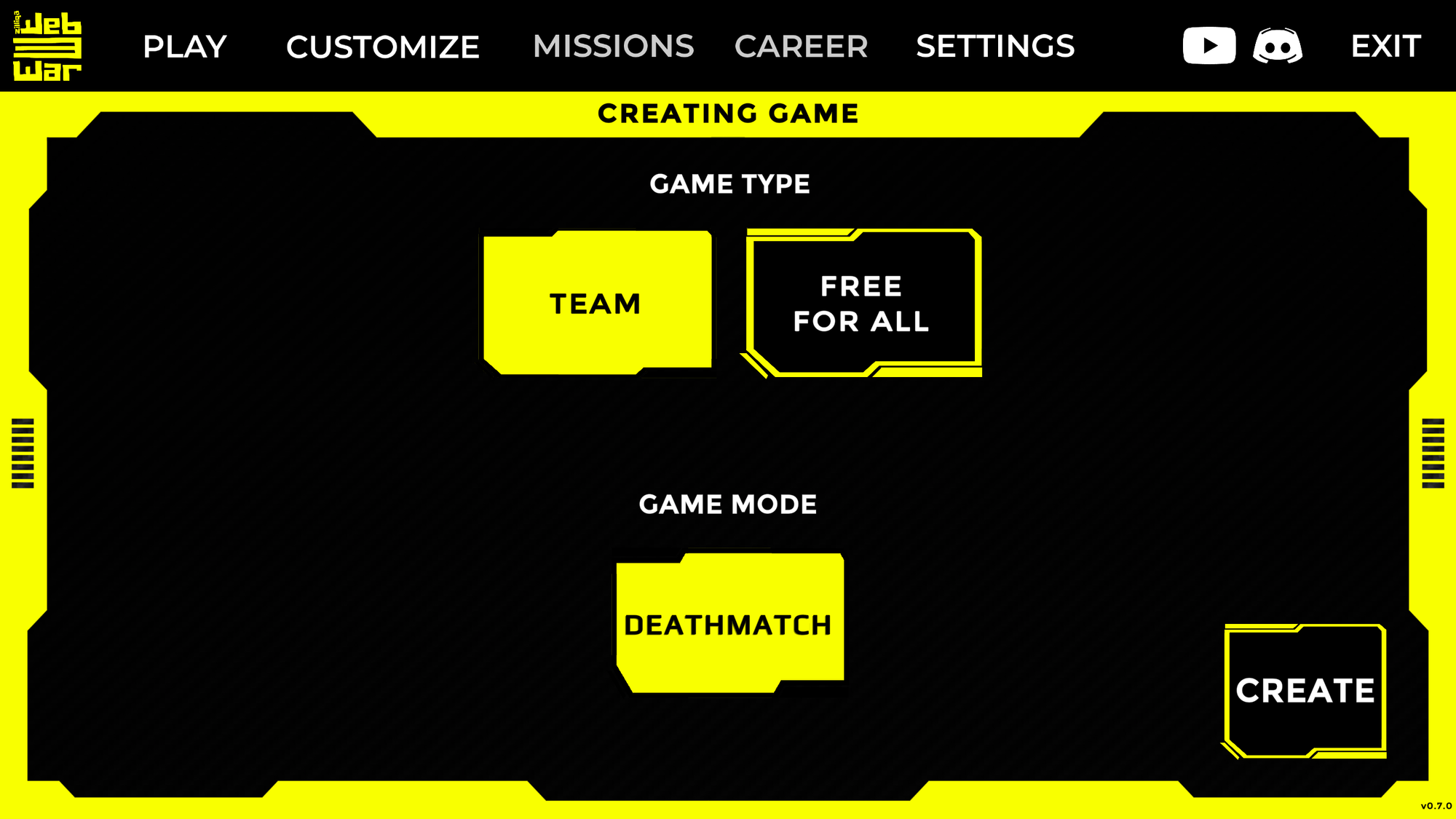
At this screen, you can select the map you want to play and set up the match parameters. You can give your match a name and then set a password if you want it to be a closed session.
Click Start to begin the match. Good luck!
As development of WEB3WAR progresses, expect more game modes and maps to become available.
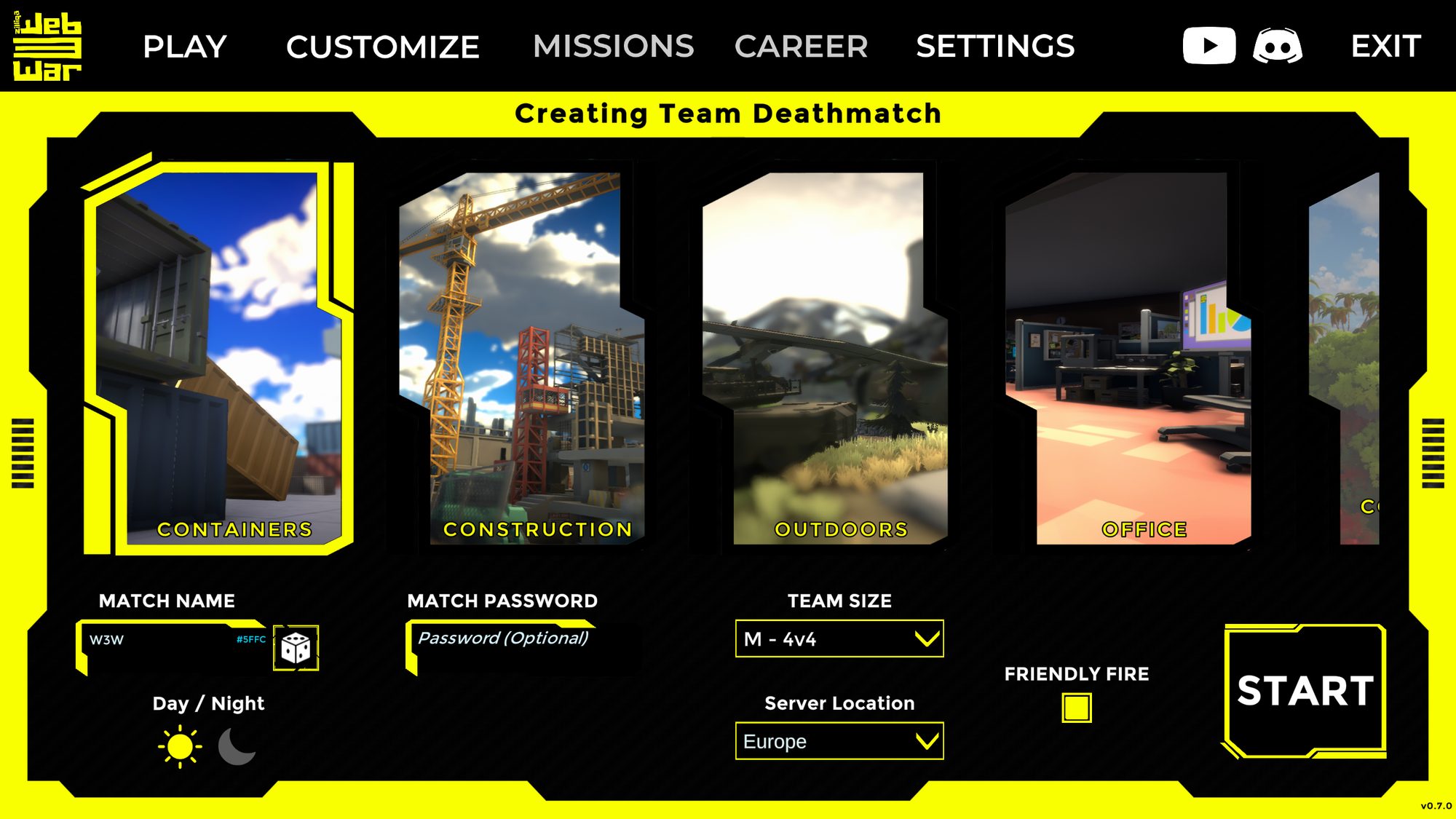
Bonus tip
You can create a single-player match without any other players to practise the game’s controls, test your loadouts, and quickly familiarise yourself with the different maps. Simply create a match with a password to prevent other players from joining and jump into the game.

